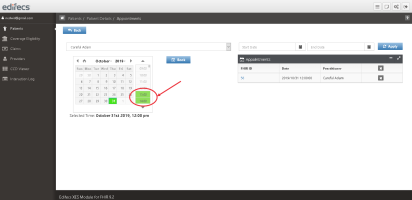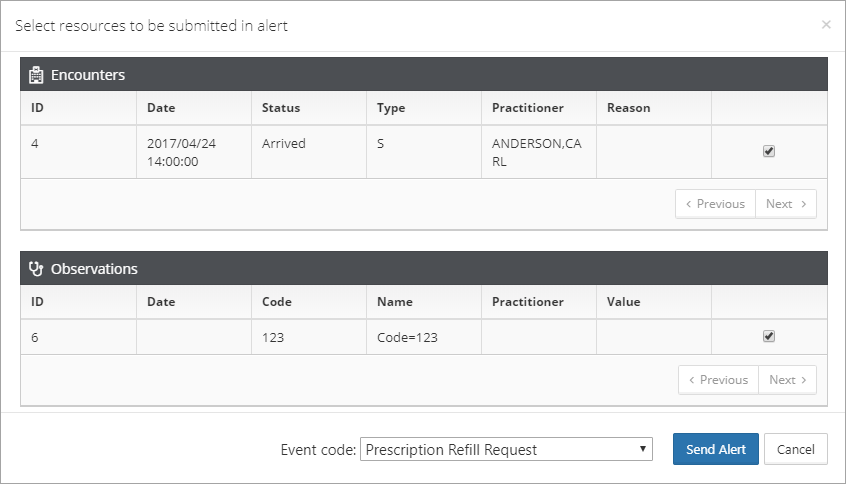|
|||||||||||||||||||||||||||||||||||||||||||||||
XES Module for FHIR PortalWeb PortalAn XES Module for FHIR web portal allows you to view the results of data mapping and resources used for use cases without having to use REST API. The web portal contains the following pages: PatientsThe Patients page of the XES Module for FHIR portal displays a list of patients uploaded to the HAPI FHIR server. All data you receive from different sources on a specific patient (eligibility requests, claims, details on allergy intolerance, encounters, observations, medications, and so on) is stored as FHIR resources and linked to this patient for easy access. On the Patients page, you can select a patient and view the patient's personal data, medical history, diagnosis, eligibility requests and responses, claims if any, and all other information extracted from that patient’s transactions. You can also log in to a Patient portal as a patient and view the patient data that is only relevant to you. You can click a line of a corresponding patient to view the Patient Details page for the selected patient, and sort the resources by date. To view the patient's data in the FHIR format, click FHIR ID. The Patient Details page also displays the time line - a diagram that displays the selected events chronologically for a specific patient. From the tables with eligibility requests, claims, details on allergy intolerance, encounters, observations, medications, and so on, you can remove each line with a record as well as multiple records of the same kind at once. You can also disable each table with encounters, observations, and so on by using corresponding check boxes next to a patient details on the left. You can generate a CCD file and download the file to your computer. Click Generate CCD to create CCD data using the FHIR resources through the FHIR to CCD XEServer route in preconfigured XEServer profile. You can also download your personal health records. For this, on the Patient Details page, click Blue Button to download your health information (a blue button bundle) in the .html format. The Blue Button gives you direct and easy access to your personal health records that you can view online or download in a human-readable format. The downloaded file can have information on the following items:
You can also download your health information from the FHIR resources by clicking Blue Button FHIR Bundle. All data received for a specific patient creates a FHIR bundle in the FHIR format that you can download by clicking FHIR Bundle. The XESModule for FHIR installation contains a preconfigured XEServer profile that implements the Blue Button function. The profile receives 835/837 EDI transaction types, extracts the Explanation of Benefit (EOB) section, and uploads EOB onto a FHIR server. As a result, the EOB section becomes available to a patient on the web portal. The profile is located at $XES Module for FHIRRoot\assets\ProfileImages.
Note The scheduled appointment note in the Appointments section serves only as a reminder. Even when you remove the appointment note from the XES Module for FHIR portal, the appointment still remains in the remote EMR system. Before you book the appointment, ensure that the connection to the remote EMR system has been established. When the connection has been established, the list of doctors is retrieved through the XEServer Da Vinci 1 Scheduling Generic profile. If there is no connection, refresh the connection. Before you refresh the connection to the remote EMR system, make sure that you run the profile. Note If connection to a remote location of Electronic medical records (EMRs) cannot be established, the Book an Appointment button is disabled and you cannot select the practitioner. On the Patient Details page, you can also send a certain patient's data to a provider using alerts that contain a FHIR bundle with the required encounters, conditions, coverages, and so on. To send an alert to a Provider:
The alerts are created and sent through the FHIR Payer Alerts profile. Coverage EligibilityThe Coverage Eligibility page allows you to view:
All data received for a specific patient forms a FHIR bundle in the FHIR format. New data received for the same patient is linked to the bundle. If some data is already present in the bundle, it is skipped to avoid duplication. On the Coverage Eligibility page, you can also view the original EDI transaction that was used to form a FHIR resource. For example, you can view a coverage eligibility response in the native format it was received in. Using the XES Module for FHIR portal, you can also submit a coverage eligibility request (EDI or FHIR). To submit the coverage eligibility request:
ClaimsOn the Claims page of the XES Module for FHIR portal, you can view a list of processed claims and submit a new claim. For more information, see Claims Processing. ProvidersOn the Providers page of the XES Module for FHIR portal, you can view a list of providers available on the FHIR server. Providers have a unique NPI (national provider identifier). All HIPAA covered organizational and individual healthcare providers must have an NPI. It is an identification number required by HIPAA for use in financial and administrative transactions. VisualizerOn the Visualizer page of the XES Module for FHIR portal, you can visualize FHIR data. To view the Visualizer page, make sure that you enabled data visualization on the Settings page. CCD ViewerOn the CCD Viewer page of the XES Module for FHIR portal, you can render complex CCD documents in a format that allows you to view and manage your clinical data. Interaction LogOn the Interaction Log page of the XES Module for FHIR portal, you can view the requests that XES Module for FHIR sends to the FHIR Server, as well as the actions performed on the FHIR web portal. You can add a log panel with any system and your log to any of the pages and view the requests and performed actions. On the top of any page, click Log panel or press the Ctrl+~ key combination. Web Portal Settings
Select On to enable the Visualizer tab on the XES Module for FHIR web portal. To visualize FHIR data through the XES Module for FHIR web portal, you must first install Visualizer Server.
To keep your data safe, you can enhance your security by using an authorization feature - XEConnect Authorization, based on the OAuth 2.0 framework that provides strong authentication. The XEConnect Authorization service allows you to issue JWT tokens used to authorize user requests and to limit user access to resources.
|