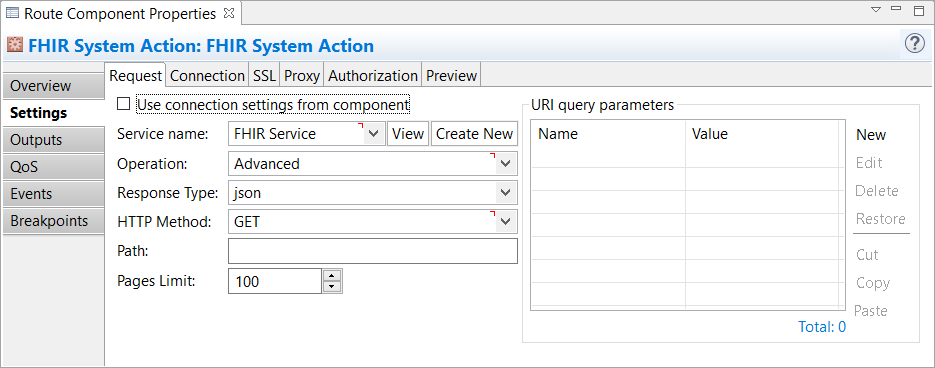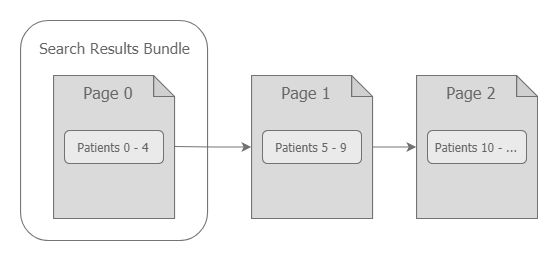FHIR System Action
This component allows you to perform any specific action on the FHIR server by constructing a raw HTTP request. An example of this action is the uploading of a FHIR bundle. If you upload a bundle using the FHIR Resource component, the FHIR server automatically extracts the bundle and distributes the resources by type (Patients, Accounts, and so on) among the server. To upload the bundle as-is, you can build a custom request and submit the data in one batch.
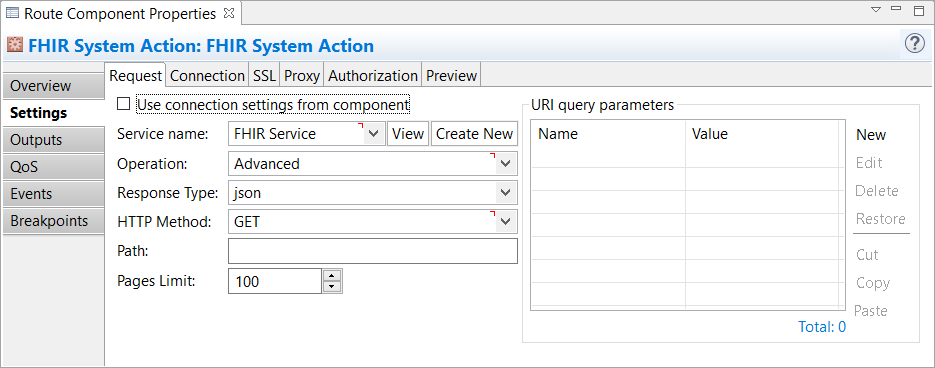
Overview Tab
The Overview tab gives you basic information about the selected component on a route.
Settings Tab
In addition to the common FHIR components settings, this component has the following specific settings:
Request tab
| Operation
|
Select whether the component should communicate with the FHIR server in the transacted mode. In this mode, a single HTTP request may carry several operations (read, update, search, and so on) that should run as one atomic action on the FHIR server. An error on a single operation makes the entire transaction fail. The Advanced mode is the most flexible operation type that allows you to perform literally any action on the target FHIR server by providing your custom request.
|
| Response Type
|
Specify a data format in which the FHIR server should return the response (XML or JSON). The data format on the component's output is the same as the response from the FHIR server.
In the auto mode, the format of the response is automatically defined based on the XEServer message received as the component's input. In this case, the format of the response from the FHIR server (and the component's output) is the same as the component's input message.
Tip If the data received as input is in any format other than XML, the component asks the target FHIR server to return the response as JSON.
|
| HTTP Method
|
Select the HTTP method to be used for a custom action.
|
| Path
|
Specify the path to the resource on which the selected Operation (GET, PUT, DELETE, and so on) is performed.
|
| Pages limit
|
Certain operations on the FHIR server (for example, Search) may return results as a series of pages, when the resource collection returned by the operation is too long. The bundle with the resources contains a first page with resources and a reference to the next page which in turn has a reference to the next. For example, a list of patients can be represented as a series of linked pages as shown in the image below.
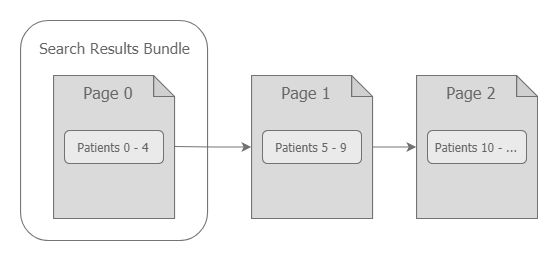
When the FHIR component receives this multi-page response, the component automatically traverses the linked pages and for each page in the response, the component generates an XEServer exchange with one message.
This option defines the maximum number of references between the pages the component has to traverse in the response. Setting a value lower than 1 removes the limit (the component reads all the pages).
|
| URI query parameters
|
Specify the URI query parameters which are appended to the FHIR server's base URL at the time of request building. You can specify up to 100 query parameters. For detailed information on supported FHIR parameters, click here.
|
Outputs Tab
On this tab, you can direct data to the subsequent components on the route after the current component's processing is complete. Depending on the component's processing results, data is submitted to one or more of the component's outputs.
You can also set the XEServer properties for each output. XEServer allows you to pass additional metadata within the XEServer messages. For more information, see Component Output Properties.
QoS Tab
The Quality of Service (QoS) tab allows you to specify the behavior of the service if there are errors. You can specify Retry parameters by enabling Custom Retry Strategy.
Events Tab
On this tab, you can configure the component to send events to Edifecs XProcess Management. For more information, see Component Events Tab.
Breakpoints Tab
On this tab, you can set breakpoints for a selected component to debug the route. For more information, see Component Breakpoints Tab.
|
|