Download from Archival Service
If the file(s) size exceeds permitted download limit, you are prompted to schedule a download with MFT.
To download files using the Managed File Transfer service:
Note You can download data only from those namespaces for which you have permissions to download.
- Go to https://mft.edifecsfedcloud.com/ and log on using your Smart Trading account credentials. You can also switch to the MFT service using the application button on the navigation bar.
- Go to the Connections page (
 on the toolbar) to download, install, and activate a user agent.
on the toolbar) to download, install, and activate a user agent.
-or-
If you already have the agent installed, make sure it is active.
- Go to the Archival service web portal, and on the Archive List page (
 on the toolbar), search for the files you want to download.
on the toolbar), search for the files you want to download.
- Click
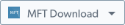 , and then click All to download all the items that match the search criteria.
, and then click All to download all the items that match the search criteria.
-or-
Select the check box next to the file(s) you want to download, click 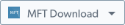 , and then click Selected.
, and then click Selected.
- In MFT Download, enter the name for the download package, and then click OK. You can go to the MFT Downloads section (
 on the toolbar) to track the progress of download.
on the toolbar) to track the progress of download.
- When the download status is Completed, you see the files at the following location in your file system: $MFTRoot/XESCloudMFTData/Personal/archive.app@edifecs/Incoming
To download files using the Archival service web portal:
- Go to the Archival service web portal, and on the Archival service toolbar, click
 .
.
- On the Archive List page, use filters to find the required file(s).
- Click
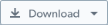 , and then click All to download all the items that match the search criteria.
, and then click All to download all the items that match the search criteria.
-or-
Select the check box next to the item(s) you want to download, click 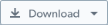 , and then click Selected.
, and then click Selected.
-or-
Hover over the required item, and then click  .
.
- Navigate to the location where you want to save the downloaded file(s), and then click Save.
 For how to do this, also watch the video tutorial available.
For how to do this, also watch the video tutorial available.
 on the toolbar) to download, install, and activate a user agent.
on the toolbar) to download, install, and activate a user agent. on the toolbar),
on the toolbar), 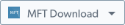 , and then click
, and then click  on the toolbar) to track the progress of download.
on the toolbar) to track the progress of download.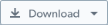 , and then click
, and then click  .
. 


