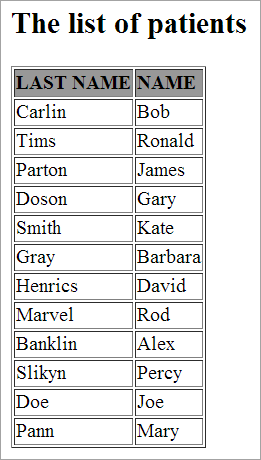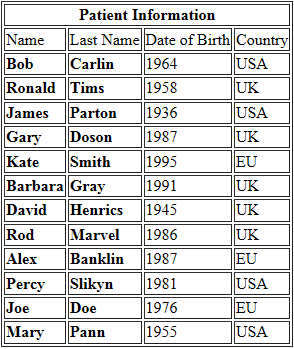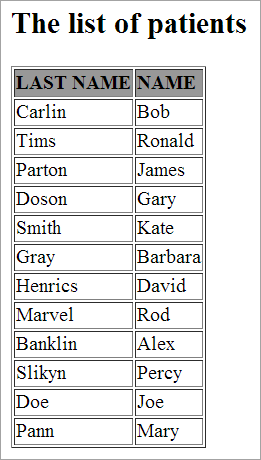Working with XML Profile
XML files that come for processing are often large and not human-readable, making it hard to find the necessary information in a large and complex XML structure. To simplify and change the XML structure, you can use different XML transformation strategies. This profile shows you how to transform XML data using STX (Streaming Transformations for XML) and XSLT (eXtensible Stylesheet Language Transformations) technologies and how to extract and reuse data from XML nodes.
Profile Location
Edifecs Library / Best Practices / Common Tasks / Work with XML
Requirements
- Edifecs XEngine 9.0 or later
- Edifecs XEServer 9.0 or later
- HIPAA Standards 9.0 or later
 Profile Execution
Profile Execution
XML values extraction
- In Edifecs Application Manager, add the profile PayerID Verification with Crosswalk from the Edifecs Library. For more information, see Edifecs Library Help Center.
- Go to ${XESProfile}/bin and run start.bat to start the profile.
- Go to the folder ${XESProfileConfig}/configuration/testdata and copy the sample file fhirbundle.xml to the folder ${XESWorkspace}/test-data/inbound/xmlin.
- Go to the folder ${XESWorkspace}/test-data/outbound/xmlout to view the results. The folder contains the Patient.xml file with patient-related data extracted from the original fhirbundle.xml file.
STX Transformation
- Go to the folder ${XESProfileConfig}/configuration/testdata and copy the sample file stxData.xml to the folder ${XESWorkspace}/test-data/inbound/stxin.
- Go to the folder ${XESWorkspace}/test-data/outbound/stxout to view the results. The folder contains the Processed.html file with a well-formed table, as in the following example:
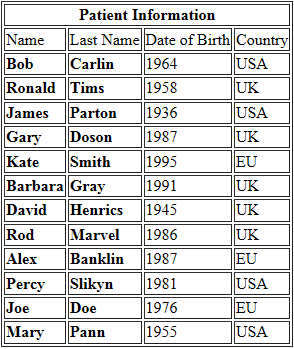
XSLT Transformation
- Go to the folder ${XESProfileConfig}/configuration/testdata and copy the sample file xsltData.xml to the folder ${XESWorkspace}/test-data/inbound/xsltin.
- Go to the folder ${XESWorkspace}/test-data/outbound/xsltout to view the results. The folder contains the Processed.html file with a well-formed table, as in the following example: