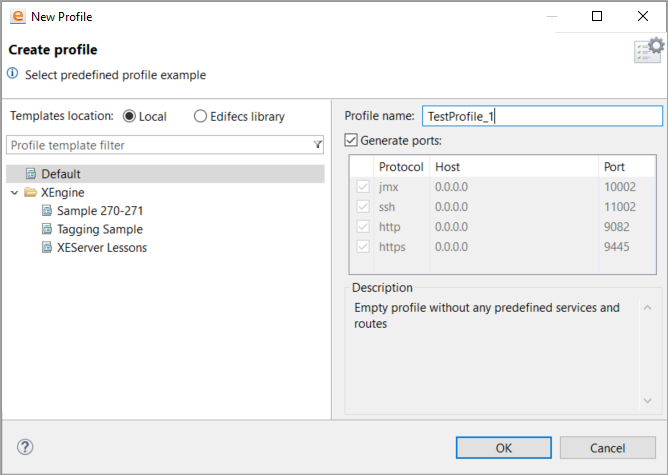Create and Start XEServer Profiles
Create a Profile
You can create a new profile using EAM that has two options:
- Create a profile from scratch: Creates an empty profile without any preconfigured routes or services.
- Create a profile from template: Creates profile based on the selected template with preconfigured services and routes. Profile templates are distributed with XEServer and are stored in Edifecs Library. You can directly access the templates from the Edifecs Library using your Smart Trading Cloud Account.
You can create as many profiles as you want, but the number of profiles that can be started simultaneously depends on your license.
To create a new profile:
- Open Edifecs Application Manager.
- On the System tab, expand XEServer and double-click Admin Console.
- On the Admin Console tab, click New. The following dialog box id displayed:
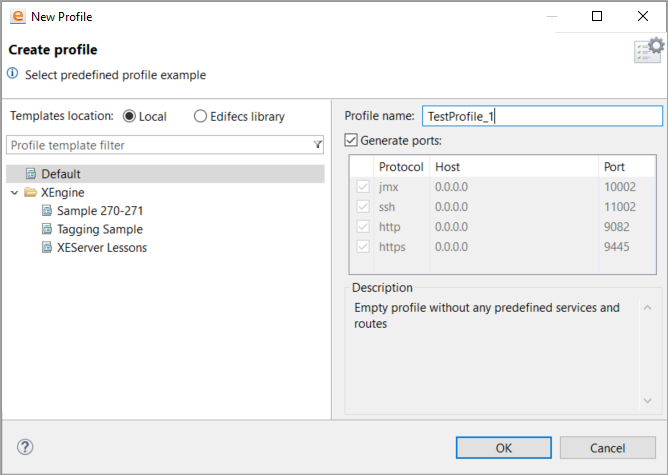
-
In the New Profile dialog box, select a template you want to use for the new profile. You can select templates from following locations:
- Local: Select to use a template provided with XEServer.
- Edifecs Library: Select to pull a template from the Smart Trading Cloud Repository. Edifecs Library is a directory in your Smart Trading Cloud Repository that contains XEServer profile templates, reference guidelines, code lists, sample profile images, maps, and many others in the read-only mode. To access Edifecs Library, you should enter your Smart Trading Cloud Repository credentials.
- In the Profile Name, enter the name for your profile.
-
To set custom ports to be used by the profile in future, clear the Generate ports check box and enter corresponding port numbers. For all the four protocols, you can specify any port number that is within the range 1000 - 65535. If a certain port is already occupied by another XEServer profile, you will see a warning. If you select the Generate ports option, XEServer automatically picks unoccupied ports.
Note If you choose to generate ports automatically, XEServer guarantees that the generated port number will not conflict with other XEServer profiles. However, you should ensure that the generated port does not conflict with processes in the underlying operating system.
After the profile is created, you can change the profile's port numbers in the Admin Console.
- Click OK.
Start a Profile
There are several options to start an XEServer profile:
- Using Edifecs Application Manager Admin Console.
- Using Edifecs XESManager.
- Using an SSH Client.