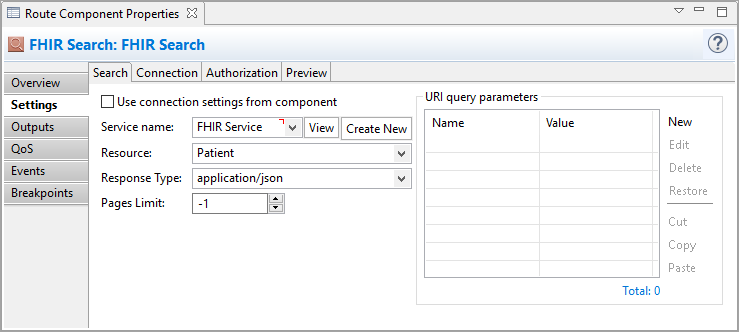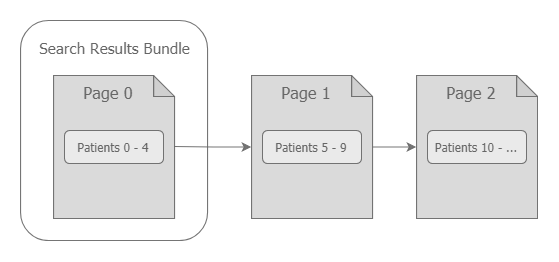|
|||||||||||
FHIR SearchThis component allows you to perform a Search operation on the FHIR server to search for resources. To perform a Search on the FHIR server, you should select the type of Resource that you want retrieved and use the FHIR URI query parameters to specify the Search criteria. The result of a Search operation is a FHIR bundle containing resources that match the Search criteria. A Search operation may return resources as a series of pages, when the resource collection returned by search is too long. In this case, the resources in the response are chunked into pages where each page has a reference to the next one (if any). Typically, the maximum number of resources in each page is defined on the FHIR server. The component's Pages Limit option allows you to control the number of pages to read from the response.
Overview TabThe Overview tab gives you basic information about the selected component on a route. Settings TabIn addition to common FHIR components settings, this component has the following specific settings:
Outputs TabOn this tab, you can direct data to the subsequent components on the route after the current component's processing is complete. Depending on the component's processing results, data is submitted to one or more of the component's outputs. You can also set the XEServer properties for each output. XEServer allows you to pass additional metadata within the XEServer messages. For more information, see Component Output Properties. QoS TabThe Quality of Service (QoS) tab allows you to specify the behavior of the service if there are errors. You can specify Retry parameters by enabling Custom Retry Strategy. Events TabOn this tab, you can configure the component to send events to Edifecs XProcess Management. For more information, see Component Events Tab. Breakpoints TabOn this tab, you can set breakpoints for a selected component to debug the route. For more information, see Component Breakpoints Tab. |