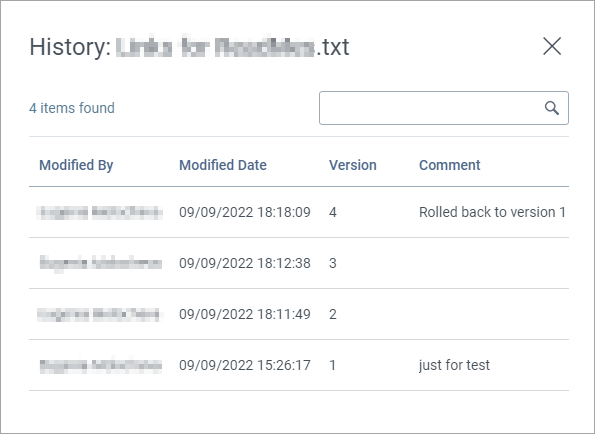|
|||
File VersioningWith the Smart Trading Cloud Repository, you can keep a track of the versions/revisions of the files you upload to the same folder with the same name. When you upload a file to the repository folder where a file with the same name already exists, the existing file is not lost. The repository stores both files and applies versions to them. You can upload as many files with the same name as you need and all the file versions you upload to the repository are always available and ready for download. It helps you to track the changes you or another user made and store interim changes without having to create working copies on your local drive. With the file history dialog, you can view the file versions details, download the required version, and also select the version to use as the latest one.
To view the file history:
In the History:YourFileName dialog, you can find information about the versions applied to the file, the date and time when the file was uploaded, the user who uploaded the file, and the comment the user added when uploading the file. You can also download the required version to your local drive, as well as select the version to use as the latest one. To download the required version:
To restore a file to a previous version:
When you roll a file back to one of its previous versions, in the History:YourFileName dialog, the new file version takes on a new version number with a reference to the rolled back version. For example, if a file has the version 3 and you roll back to version 1, the new version is displayed as 4 with a reference to the rolled-back version 1.
Note This operation rolls back to the previous version of the file. |
 .
.