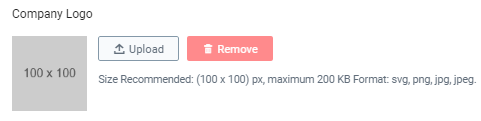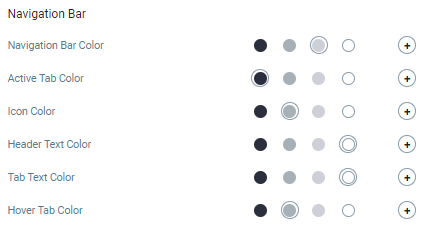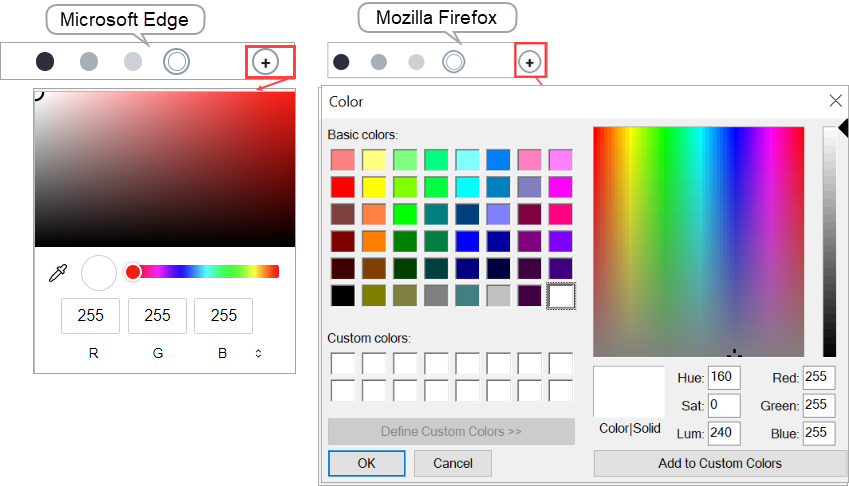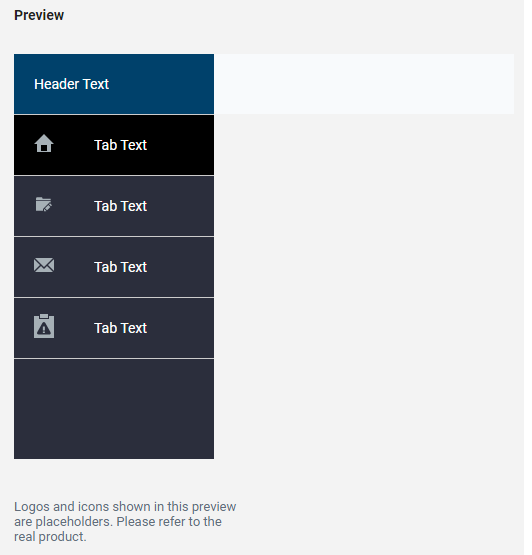Configure Branding Specifications
To ensure a coherent and consistent appearance of your Smart Trading Cloud services that aligns with your organization's brand identity, you (as an account administrator) can configure branding specifications in Account Service. The branding specifications that you configure in Account Service are reflected in all other Smart Trading Cloud services you are subscribed to. For services with separate payer and partner portals, such as Onboarding and Testing Cloud Service, the branding configurations are applied to both the portals.
To configure branding specifications:
- On the left navigation bar, click Manage Organization Account (
 ).
).
-
Under the Branding Configuration tab, click Upload to upload your company's logo, or click Remove to remove the uploaded logo.
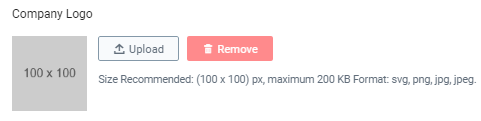
The recommended logo size is 100 x 100 px, with a maximum file size of 200 KB, and in any one of the following formats: svg, png, jpg, or jpeg.
-
Specify the colors for the following user interface components.
-
Color for Action Bar.

-
Colors for Navigation Bar components.
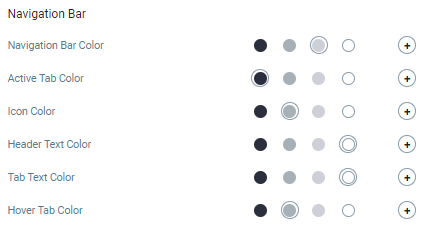
You can either select from the default colors provided by Smart Trading Cloud or specify a custom color as a HEX, HSL, or RGB value:
-
Click the  icon to select a custom color.
icon to select a custom color.
The color configurations is browser-specific. For example, the configuration in Microsoft Edge is different than the one in Mozilla Firefox, as shown in the image below.
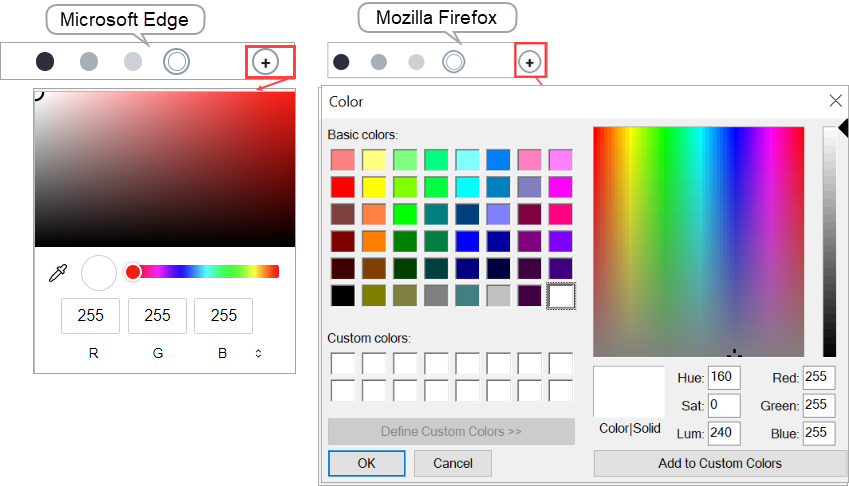
-
Specify the color in the required format.
Smart Trading Cloud displays a preview of the selected color settings in the Preview box on the right so you can review the changes before saving.
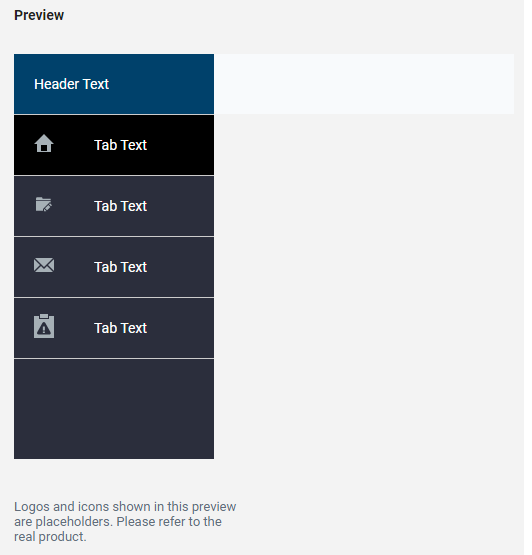
- To restore default color settings, click Restore Default Settings. Smart Trading Cloud restores the default and displays in the preview.
- Click Save & Apply.
 ).
).